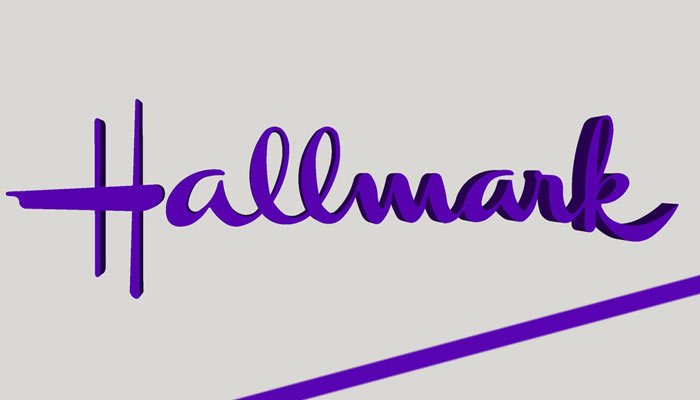WiFi calling is trending and for someone who is using a phone service provider as reliable as Verizon, it can be nuisance to see the Verizon WiFi calling not working issue.
The good news is that this problem is as easy to fix as Verizon LTE not working issue that I have told you guys about before! Now, let’s take a look at what you can do to settle the matter.
Why Is Verizon Wifi Calling Not Working?
Verizon monthly packages are full of cool features like Cloud storage, Verizon Family Locator tool and more. One such functionality is the use of WiFi calling that steps up the game in the world of mobile carries.
This feature allows you to make calls with a Verizon active account number and a WiFi connection. This means you don’t always have to rely on phone signals to chat with a friend or convey something important to someone over call.
There can be many reasons why the WiFi calling feature is not working on your device. It may have something to do with your internet connectivity, a glitch in the software, faulty hardware, etc.
How To Fix Verizon WiFi Calling Not Working Issue
You can try out many solutions, one by one, to see what fixes the Verizon WiFi Calling issue. However, since the list is pretty long, I would suggest that you start with the easiest ones.
1. Confirm That You Are Within The US
First of all, you have to know that this feature is available to US residents only. If you are living outside the United States then you are automatically out of the coverage area.
Moreover, if you were using a plan in the US but then moved to another location for holidays, Verizon WiFi calling will not be available when you are away.
2. Check That Your Phone is Compatible With WiFi
When there are no location coverage issues, the next thing to check is if you phone is compatible with the WiFi device or not. You will obviously not be able to make a WiFi call with a non-compatible device.
In this case, the phone must have VoLTE. This is the feature that you need to confirm as it provides the capabilities to perform WiFi calls. It is a good idea to contact device manufacturers if you are not able to figure it out by yourself.
3. Restart Your WiFi Device
With phone compatibility and location coverage issues aside, the next in line is a simple device reboot. Restarting your phone should take care of any technical errors getting in the way of WiFi calling.
4. Turn On “My Verizon” On Your Device
My Verizon feature must be enabled when you want Verizon WiFi calling to work. If you have been keeping it off, here’s what you need to do now.
- Open Settings on your device.
- Then click on Apps.
- After that, select Show System Apps.
- Look for My Verizon option.
- Tap on it to enable it.
- Then restart your device.
5. Enable HD-Voice In The Advanced Settings
In addition to phone compatibility, your device settings should also be supporting of WiFi calling for it to work. Primarily, you need to confirm that you have enabled HD-Voice feature.
- Open Settings on your device.
- Then click on Network & Internet.
- Choose Mobile Network in the next step.
- Finally tap on Advanced.
This is how you can turn on HD-Voice on a Verizon phone. The procedure may be different for other devices.
Some Androids require you to open Connections and then click on Advanced Calling to proceed. You will also have to tap on the toggle to switch it on or “activate” it.
6. Update Essential Hardware or Software
Bugs and glitches in the software or hardware are common issues why WiFi calling stops working. That is why it is important to always keep your device up to date.
Furthermore, I would recommend that you download and install the latest features on your phone for best functionality.
You can also set the phone on auto-update so it works properly all the time. Updating is an easy way to fix buds, glitches, and security issues that may cause WiFi calling feature to malfunction.
7. Contact Verizon Customer Support Team For Help
The last thing to try out when no other solutions works is to simply call Verizon support and request assistance in this matter.
Verizon is known for its commendable customer support team. It will look into device issues, any problem with account setup, faulty hardware, etc. and help you figure out what’s wrong. Consequently, it will also devise appropriate fixes for the problem.
Should You Leave WiFi Calling Turned On?
WiFi calling serves as a good alternative when you are in a location where phone signals are weak.
However, to rely on WiFi for a good calling experience and to leave it on in such a situation requires strong signal strength. Otherwise, communication will be distorted or you will face continuous dropping calls.
It is also worth noting that WiFi drains device battery pretty quickly. If you leave it on when the connection is already weak then you will just be wasting battery time. Keep the feature on if you have a reliable and strong WiFi signal at all times.
Does Verizon WiFi Calling Experience Down-Time?
There have been no reported incidents of WiFi calling downtime on Verizon. So if the feature is not working, there must be something wrong at your end.
Therefore, it is advisable to ensure that internet connection is working fine, the device you are using is compatible, and you have activated the service.
There is something that iPhone users must watch out for. Verizon WiFi calling is compatible with iPhone 6 or newer devices only. It will not work on older models. That could be one reason why your Verizon WiFi calling is not working.
In a Nutshell
Verizon WiFi calling not working is not an issue that will take too long to fix. Even if you have to call in the technical support for repair, that matter should be resolved within a day or two. Moreover, if you have insurance such as Verizon Protect Plan, it can cover for any hardware or device defects if found.