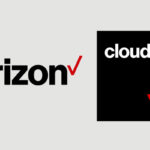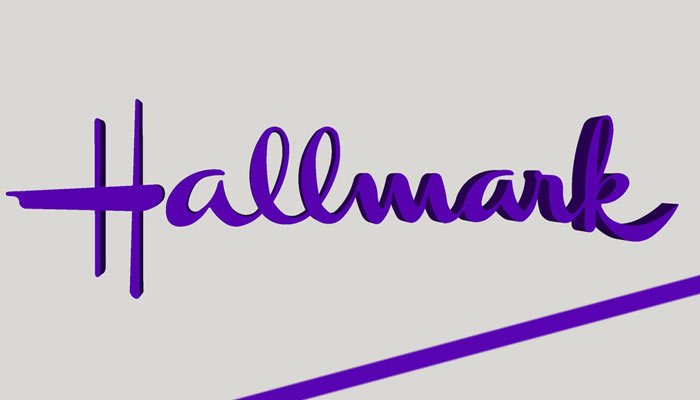Verizon guarantees full connectivity at all times. Therefore, it can feel a bit strange when you are not able to connect to LTE service. Although Verizon is one of the most reliable wireless networks, don’t worry when you come across a Verizon LTE not working error. It is quite common and pretty easy to fix too!
Why Is My Verizon LTE Not Working ?
Every one of us relies on phones a lot nowadays. On top of that, having 4G LTE connectivity is a must when we don’t have a WiFi device in range.
That’s when Verizon services come in. As reliable as it is, users have pointed out LTE not working errors from time to time.
There can be many reasons why that happens. Your device may be experiencing glitches, WiFi signals can get in the way, damaged SIM can cause problems, and so on.
When it is difficult to get to the root cause of network issues, I suggest that you try a combination of a few solutions that are bound to work.
How To Fix Verizon LTE Not Working Issue?
There is more than just one solution to fix Verizon LTE when it’s not working. Hopefully, the fixes below should take care of the problem. Try out the easier ones before you move forward to the methods that take more time.
1. Keep Your WiFi Off
The first thing you should try when the LTE is not working is to switch off WiFi in the area. Simply press and hold the power button on the WiFi device until the light turns off.
This will automatically make your device connect to LTE. Moreover, it may help remove any interference between network signals that LTE and WiFi had.
Normally devices like smartphones and laptops are set to connect with WiFi by default. Turning it off should fix the LTE not working issue.
2. Ensure Cellular Network Is On
Needless to say, LTE networking only functions when you have enabled cellular networks. You can do this by sliding down on the main screen and seeing the shortcuts for settings.
- Open Settings on your device.
- Here click on Mobile data.
- Click on the Toggle to turn it on.
3. Turn Airplane Mode On and Then Off
This is another hack that seems to work at least half the time. Since it is easier to check too, you should try it out before getting into solutions that take more time.
- Open Settings on your phone.
- Click on the Airplane mode to turn it on.
- Wait for a couple of seconds.
- Then click on it again to turn it off.
It is ideal to wait for up to 30 seconds before turning off airplane mode. Some suggest that the process should be repeated 2 to 3 times before you turn on mobile data and see if LTE is working fine.
4. Restart The Device
Sometimes LTE stops working because your device is experiencing a minor glitch. A software bug can also cause LTE connectivity errors.
You can easily tackle this issue by restarting and rebooting the smartphone. This only takes a couple of minutes and works by clearing out any network problems that were hindering LTE functionality.
- Click on the volume button.
- Hold it down for a couple of minutes.
- Wait for the device to turn off.
- Leave it off for another couple of minutes.
- Press and hold the volume button again to turn it on.
5. Re-insert SIM Card
Similar to device glitches, SIM cards can malfunction too sometimes. You can take it out, clean it and then re-insert it to see if the LTE starts working normally afterward.
When you take out the card, scrutinize it to ensure it is in proper working condition. There should not be any cracks on either side of the SIM card. You can always get an old Verizon SIM replaced if needed.
Moreover, when you put it back into the device, carefully handle the gold contact points. Don’t force it inside roughly and line up the notches before closing the port.
6. Get a New Sim Card
I think this issue is rare but sometimes users have a SIM card that is damaged or cracked. As a result, Verizon LTE does not work on it regardless of how many times you reboot the device or re-insert the card.
You can get a new SIM from Verizon to replace the damaged one. Unfortunately, there is no reimbursement and you must pay the fee for the purchase.
7. Confirm There Is No Verizon Outages
If Verizon is down or Verizon servers experience outages from time to time. You can check this by visiting the DownDetector page. If there is an issue at Verizon’s end there is nothing you can do until the company resolves the matter itself.
- You can file a complaint and then wait for their response.
8. Check Your Network Settings Again
Your device network settings must be compatible with LTE for it to work. You can easily change the settings of your phone if you have been having LTE connectivity issues. Some things to look into are:
- Keep your WiFi switched off.
- Ensure that data and data roaming is turned on.
Better yet, resetting the network settings should remove any undesirable change you had made previously.
- Open Settings on your device.
- Then click on System.
- After that tap on General Management and look for Reset.
- Choose Reset Network Settings.
- Enter the password and confirm the change.
Following this, your device will reboot and hopefully, this will fix the issue with LTE networking.
9. Check Device Compatibility With LTE
Some phone generations do not support Verizon 4G LTE. This is typical of older devices that work with 3G only or the latest models that only have software for 5G connectivity.
Therefore, you need to confirm that your device supports LTE. Only then the preferred network settings will make the mobile data work.
If your device supports multiple networks, it should automatically switch to LTE whenever it is available. Otherwise, toggle with the network settings to make the desired change.
10. Change Your Location
Some spots in the workplace or at home may experience more interference than others. As a result, you will lose LTE connectivity when the location is not suitable.
Move around the building to see if signal strength improves. It is best to move to places with lesser furniture and walls to cause hindrance.
11. Seek Help From Verizon Customer Support Service
You may want to contact the Verizon support desk to sort out this issue as the last resort. It is available at 1-800 Verizon (1-800-837-4966).
Verizon will take a look at the issue and suggest possible fixes. It may also ask you to come to the store in case you need a new device. The team can also help you out with other matters like payments, account set up, or defective devices.
How to Turn on LTE After Turning It Off?
It is ideal to fix LTE not working error by simply resetting your network connection. Once you turn off the LTE, you can turn it back on by following the steps below.
- Open Settings on your Device.
- Tap on Network and Internet.
- Then click on Mobile Network.
- Change the preferred network to 4G LTE.
Alternatively,
- Pull down the main screen to see shortcuts for the device.
- Click on Mobile Data to turn it off.
- Then tap on it again to turn it on.
The steps are somewhat the same regardless of the device that you are using. Contact the phone manufacturer for guidance in case of any issues.
In a Nutshell
There are several solutions to try when Verizon LTE is not working before you give up. I would suggest that you start with the simplest ones. For example, reconnect LTE, restart the device, or turn on and off airplane mode before you take any drastic measures like changing the SIM card.
Moreover, the customer support service is always available for guidance. It can help you figure out any issue that you may have missed before. If you have had a similar experience, don’t forget to share it with us in the comment section below. Best of Luck!