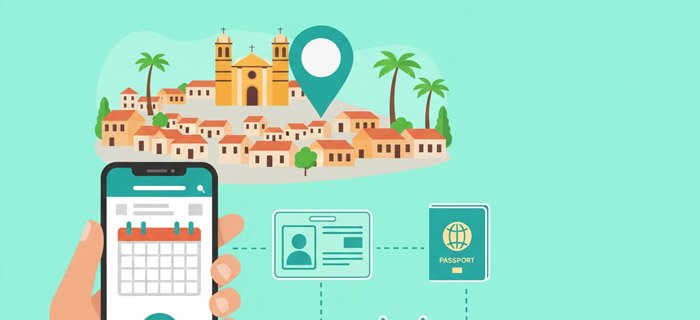Getting to know about your routers is the most important yet highly ignored thing.
Nothing can be worse than wanting to log in to your router but not knowing how to. Another factor is the security needs for which you have to maintain a strong privacy. But how are you going to do that? Another important question is how do I change my router username and password?
The answer is simple. You need to figure out the details, features, and settings of your router so that you can easily gain access to the Gateway IP address and other login credentials.
There are hundreds of routers out there with their own unique features. Just like that, each router has its own defined and unique IP address. Another important thing is that this procedure works for travel routers as well.
 This IP address configures the username and password that is set by default. Most of the companies use the same default username and password for their routers.
This IP address configures the username and password that is set by default. Most of the companies use the same default username and password for their routers.
Here is a table of the major internet service provider companies and the login details of their routers.
| Comcast Xfinity | admin/password |
| Charter Spectrum | admin/password; Some variation |
| Verizon Fios | admin/password; Some variation |
| Cox Internet | admin/password |
| TP Link | admin/admin |
How Do I Change My Router Username And Password? (Step By Step Procedure)
Most of the people don’t consider changing the default username and password of their router because they don’t find a reason to do so.
The default username and password built in your router is easy to guess for the hackers because most companies use the same IDs and passwords for all their routers.
Default passwords are well-known to almost everyone, which makes them vulnerable.
Your router’s username and password are actually designed to be changed because of their easy access.
If any hacker comes under the range of your WIFI, it will not take him a minute to hack your network. Criminals are always in search for such vulnerable connections to pursue their activities.
You wouldn’t want to be behind the bars for a crime you didn’t actually commit, would you?
It is better to lock everyone out of your router’s access so that you can enjoy all the speed and security of your network.
 It is better to lock everyone out of your router’s access so that you can enjoy all the speed and security of your network.
It is better to lock everyone out of your router’s access so that you can enjoy all the speed and security of your network.
Further Steps to Implement:
By following these simple and easy steps, you can easily change the username and password of your router. Let us have a look:
- Go to your router’s web interface.
- Enter current login credentials.
- Go to the wireless settings.
- Change your password.
- Change the network SSID.
- Save your settings.
Just go to your web browser and type the IP address of your router in the search bar. If you are unable to connect to the internet, just use an Ethernet cable to directly connect with your router. The standard router addresses are as follows:
The first thing to do is open your router’s configuration page.
- 192.168.1.1
- 192.168.0.1
- 192.168.2.1
- 10.0.1.1 (Apple)
- 10.0.0.1 (Xfinity)
If the above-mentioned addresses don’t match yours, then use the command prompt. Press Windows+R and type “cmd”. Then type the command ipconfig and enter. Your gateway address will be your router’s configuration address.
If you have never changed your router’s username and password before, then the default login credentials will easily log you in your router’s account.
You can check the manual or the router’s backside, and you ill find the default username and password there. The most common ones are “admin” or “userAdmin” and the password is “admin”, “password” or your current Wi-Fi’s password.
Go to the router setup page and open the wireless section.
The name of the tab may differ from manufacturer to manufacturer. For example, it can be Wireless Settings or Wireless Setup. Open the wireless security page in the sub-sections.
You will see a tab labeled as “password”, “shared key” or “paraphrase” on the security page of your router.
Enter your current password, and then enter the new and stronger one. Maybe you will have to confirm the password by typing it again in the next box. Make sure you create a password that is hard to guess for others, but easy to remember for your forgetful soul. Check the security encryption you are currently using. It is highly advisable to use WPA2, but if you have an older version, you can keep up with WPA.
Once you are done with that, change your network name from the default ones to a stronger one that is less likely to get hacked.
Make sure no personal information should be identifiable through your network username. Save the settings you have made, and you are good to go.
Implying security measures is important when it comes to your speedy internet connection and wifi routers. The world is advancing not only in technology but hacking as well.
Keep yourself as secure as possible so that you will not have to face any unfriendly situation.