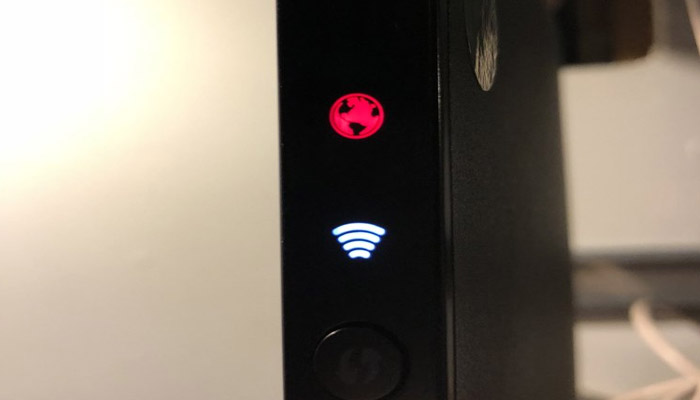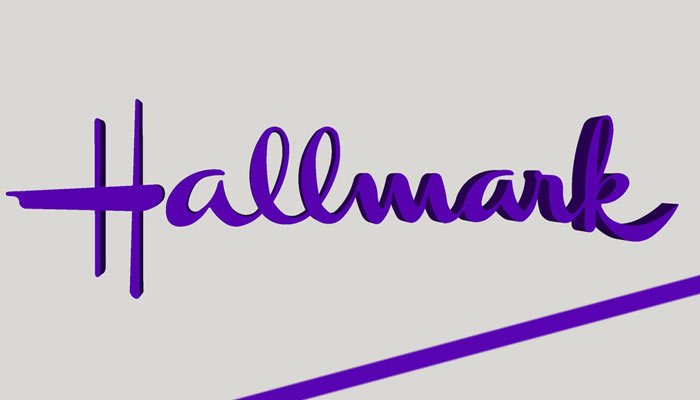You are in the middle of an important assignment, and suddenly, Verizon router red globe pops up. This indicates that there is something wrong with the internet connection, and moving forward; the sites will not work or only work slowly.
Before you lose your cool, let me show you some of the easiest fixes that you can try to turn the red globe white again and restore your internet connection.
Why Am I Seeing Verizon Router Red Globe?
Red globe will show up when there is some networking issue. This can be on your side or at the company’s end. It is hard to tell what the issue is, but I have pointed out some indications of the issue that the red globe flashing pattern can provide you with.
- A solid red globe means the internet connection is missing.
- Slow fashion implies something is wrong with the gateway or the device. You may need to send the router for repair.
- Lastly, fast flashing means the router device is overheating.
How to Fix Verizon Router Red Globe Issue?
The globe, under normal working conditions, should be white. However, if it has turned red and, consequently, the internet has stopped working, here are a few quick fixes you can try.
1. Fix Arrangement of Connectors
The most common reason a Verizon router starts showing a red globe is when a loose arrangement of connectors or a cable is unplugged.
You should begin by checking that each connector is at its place securely. If that does not resolve the issue, unplug all cables and plug them back tightly after a minute.
Also, ensure that no cable is out of order, damaged, or worn out. This can cause major problems with internet connectivity and speed.
2. Reboot Verizon Router
If the red globe flashes slowly, I suggest you reboot the router device. This should be enough to restore internet access almost immediately.
- Turn off the router either by pressing or detaching the power supply.
- Keep it off for a couple of seconds.
- Then reconnect the power cable and turn it on.
This solution works most of the time because slow flashing indicates a problem with the gateway or the router. This means nothing is wrong downstream, and just a reboot should get the network back on track.
3. Check If There Is A Service Outage
You cannot do much to fix something wrong at Verizon’s end, such as a server outage. When the router is not connected to the internet with all accessories attached, and even after a reboot, you should confirm that Verizon service is not out of order.
The users often share news like this on Verizon’s official website homepage. When you try to open it, the site would mention that it is down for a particular reason, such as maintenance, etc.
In this case, the best you can do is wait till the matter is resolved. The site may also provide details on when and what will repair the outage. So just sit back and be patient!
4. Reset Verizon Router To Factory Settings
Hopefully you can restore the internet access after reset from the factory setting of your router..
Many use this simple hack to eliminate the red globe issue by removing software bugs or glitches that can affect the system from time to time.
- Find the reset button on the router.
- Press and hold the button using a paperclip.
- Keep the hold for up to 10 seconds.
- Wait for the router to restart.
When the router begins to function again, it will be reset to a custom SSID, password, and login credentials. You can set up the router with new details and restore any settings that you had previously.
5. Reset Optical Network Terminal
The ONT is the final terminal that connects Verizon’s network to your home. Therefore, it should get special attention when the red globe is shown.
You can reset the ONT in seconds, allowing you to connect to the internet again.
- Take out the cable that connects AC power to ONT.
- Then, take out the backup battery as well.
- Leave for a couple of minutes.
- Connect the backup battery again.
- Connect the ONT with AC power again.
When you reconnect the cable, the router will start working again. Hopefully, now you will see a white globe instead of a red one.
6. Seek Help From Verizon Customer Support Service
Verizon has one of the most reliable customer support teams. You can get in touch via call at 800-837-4966and discuss the matter. In addition, they should be able to guide you on how to fix the Verizon router red globe issue.
The company representative will give you better advice if any maintenance is required. Repairs can often result in connectivity issues for a short period.
Once the work at the company’s end is finished, the Verizon red globe issue should resolve itself.
If that is not the case and no other solution seems to work, then Verizon will send over a technician to check the device at your place. The professional assistance will fix the issue for sure.
In a Nutshell
Multiple issues can cause a Verizon router to experience a red globe issue. However, it’s hardly ever a cause of concern for long. Rebooting or resetting the router should take care of the issue immediately. If none of the fixes mentioned above help, you always have the helpful customer support team at Verizon to come in and save the day!