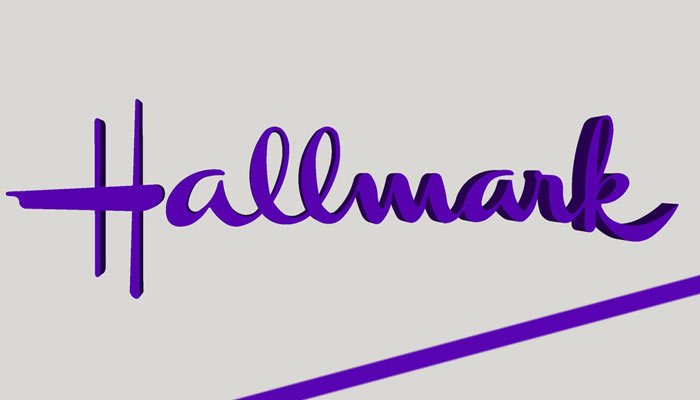As a new Verizon user, I often wondered what FIOS router white light meant. Then I noticed the router was constantly flashing different lights. So, it had to mean something.
So, I researched on my own and figured out what the white light meant, how to fix it, and what other coloured lights on the Verizon FIOS router indicate.
Why Are You Seeing the FIOS Router White Light?
I can’t say that the router’s white light is always bad news because it blinks when the router is rebooting.
However, there shouldn’t be any issues as long as the white light stops blinking and becomes solid white once the reboot process is complete.
You should be concerned if the white light keeps blinking. The Verizon FIOS router is having trouble pairing and syncing with the network.
Other than that, there could be several explanations as well. For example:
● The LED light may be damaged and does not stop blinking even when the resetting and pairing process is complete. In this case, networking should work fine, and you should be able to use the internet.
● There is a hardware defect in the router causes the white light to keep blinking. You can get this checked by a Verizon technician and request a replacement if the router is covered under any Verizon insurance plans.
● There is a software or a firmware issue. It may be possible to fix with professional assistance, but you will have to get a new router in most cases.
How To Fix the FIOS Router White Light Problem?
There are multiple fixes for the Verizon FIOS router white light blinking problem. However, if you are unsure what is causing it, you must try a couple of different fixes to see which one gives a positive result.
Check For Any Outages
The first thing you should consider is any Verizon outages nationwide or in your location. There are downtimes when some maintenance work is going on. You may be informed of this through the Verizon Service outage page.
The portal will ask you to provide your location and confirm any expected outages in the area. If there are, there is nothing you can do but wait until the company resolves the matter. On the other hand, if you observe no outages, it is time to move on to the next solution!
Check The Cables
Then you should confirm that all cable connections are set correctly. Finally, to be on the safe side, unplug cables from the socket and replug them again tightly, as loose connections can cause problems with router rebooting.
Old or damaged cables will also mess with the proper functioning of the router. For example, it can cause the device to flash white light repeatedly as the connection will not be set appropriately, and the router will not sync with the network.
Reboot The Router
When all cable connections seem okay, you can try the following solution, i.e. rebooting the router. Here’s how you can do this.
● Unplug the router cable from the main power.
● Keep it off for up to 5 minutes.
● Then plug in again.
● Wait and observe if the blinking light turns solid now or not.
This is known as power cycling of the router and should be able to fix any software glitches or problems.
Check For Software Updates
If the lights continue to blink when you have rebooted the router and checked all cables, then look at available software updates.
Outdated router firmware can cause different issues with the router, and a blinking white light is just one of them.
Check that all updates are installed entirely, and none of the important ones is pending. You can do so by following the steps below.
● Open the router’s Admin Web GUI.
● Then click on System Settings to access it.
● Tap on Check for Software Update option.
● Go through the details of the available updates. Install any that is missing.
● Then restart the router.
● Check again if the white light keeps blinking or becomes solid.
Factory Reset The Router
Hopefully, the problem should resolve when you reboot the router, but if it does not, the next fix you can try is a factory reset.
Although it is a very drastic measure, technicians suggest it removes any faulty settings or software bugs that may be causing the problem. Let me show you how that is done.
● Note down the password for your router before you initiate the reset.
● Find the reset button on your router.
● Press and then hold the reset button for up to 30 seconds.
● Then, release the button and see if the router goes into the reset phase.
● Wait for the white light to start blinking when the router reboots.
● The light will stop flashing as soon as the process is complete.
Other than that, you can also reset the router manually through its Settings by following the steps below.
● Open the router’s web interface.
● Then tap on Advanced Settings.
● Click Utilities in the next step.
● After that, click on Save & Restore.
● Select the Factory Default option.
● Then choose Restore Configuration.
Get In Touch With Verizon
The last trick up your sleeve is to call Verizon for help. If the issue of blinking white light does not resolve, let a Verizon technician look at your router to determine what is wrong.
You can call them at 800-837-4966 or 888-378-1835. Working hours for assistance are from Monday to Friday between 8 a.m. to 6 p.m. ET.
Sometimes, it can be a damaged router or a defective LED light. Professional assistance would therefore be better in this regard.
Verizon can send a technician to check if it is a hardware or a software malfunction and then suggest rectification measures accordingly.
Although I have suggested it as the last solution on the list, you can always call Verizon as soon as the router starts experiencing issues.
If you think DIY solutions can further damage the device and you are not the ones to take risks, then it is better to contact the company support service for assistance as soon as possible.
What Do Lights on Verizon Router Indicate?
Light of different colours that you will often see on the Verizon router indicates the status of the device i,e, rebooting, connecting to a network, unstable internet connection, absence of WiFi signals, etc.
You can troubleshoot problems successfully if you are aware of what different lights indicate. Let me show the five colours on the Verizon router status LED.
● White: Blinking white light means the router is rebooting. It should turn solid after a couple of seconds. If it does not, there can be software or hardware issues with the router.
● Red: Red light indicated several problems with the router. First, you will see a quick red light blinking when the device is overheating. A slowly flashing red light means the router pairing with the device failed. Lastly, solid red light indicates a software or hardware failure that you must look into.
● Yellow: Solid Yellow light indicates that there is no internet connection.
● Green: Solid green light means the WiFi has been turned off.
● Blue: The light will blink slowly when the router is in pairing mode and become solid blue when successful pairing is complete.
In a Nutshell
Verizon router typically flashes white light when it is rebooting, and it will stop blinking once the process is complete. However, if it continues to blink, there may be a problem that you can fix either by rebooting the router, changing its factory settings, or calling the Verizon customer support team for assistance.