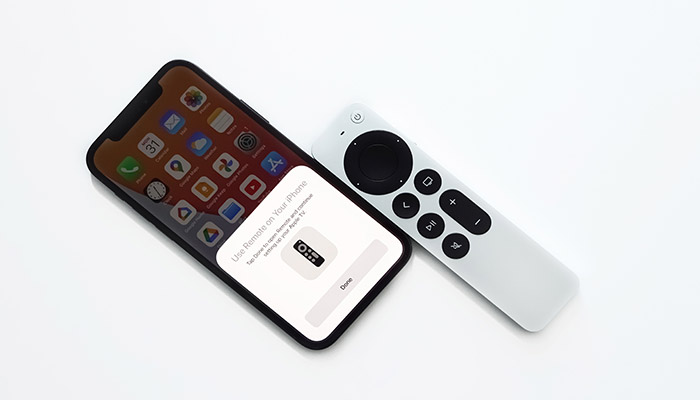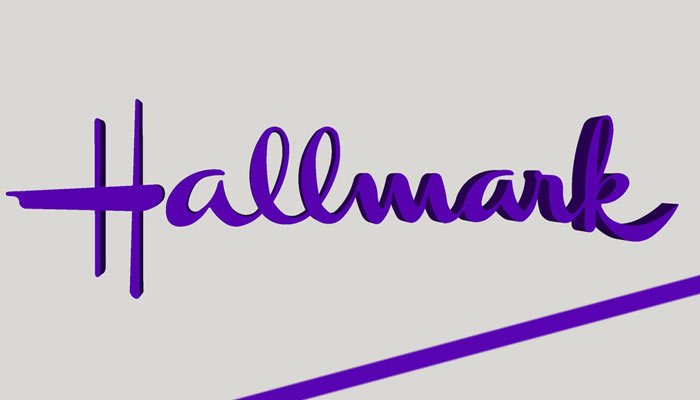You wouldn’t understand how important Airplay without WiFi is until you face a situation when you are not comfortable sharing the WiFi password with someone who wants Airplay to mirror a screen on a compatible device using your internet connection.
If you are here, I assume you have been in a similar situation. Fortunately, Apple ensures that all its devices work together seamlessly. Therefore, it lets you Airplay even when the WiFi is unavailable, or you deliberately don’t want to use it.
Can You Use Airplay Without WiFi?
Whether you need WiFi to Airplay from an iOS device depends on what you intend to watch. WiFi is compulsory if you have to stream the content from the internet on an Apple device and then watch it on TV.
However, you don’t need WiFi if the video, songs, or images are already in the iOS device’s local storage. In this case, Xfinity Stream is an exception.
You need WiFi to stream off Xfinity Stream using the TV Comcast Workaround. Furthermore, mirroring your Apple device screen on the TV does not need a WiFi connection.
Instead, you can create a temporary WiFi network on the device and use it to connect them for screen mirroring.
How to Use Airplay on Apple TV Without WiFi?
You can easily Airplay content from iPhone or iPad to Apple TV without WiFi availability. iOS devices are capable of acting as transient WiFi hotspots. The TV can connect to them and airplay videos, songs, or any other content you want to view.
- Connect the iOS device and Apple TV to the same network.
- Then click on the Airplay icon in the corner of the video screen.
- Alternatively, tap on Share when you wish to Airplay photos.
- Finally, Choose Apple TV as the linked device.
When you are done watching, tap the Airplay icon from within the app again and select the iOS device from the list. Click on it, and the content will stop streaming.
Can Airplay Off an iPhone?
Yes! You can use the iPhone to Airplay. Just ensure that both Bluetooth and WiFi are active on your device. Bluetooth will establish the initial link, and the video streaming will resume via WiFi.
Once the connection is set, you can begin video streaming off an iPhone by clicking on the Airplay icon on any video apps.
Can You Mirror Your iPhone or MacBook Screen Using Airplay?
It is possible to mirror Apple device screens on a compatible TV using both Bluetooth and WiFi. However, you don’t need to connect to WiFi directly.
Instead, the devices use Bluetooth to maintain initial connectivity and then mirror the screen through WiFi.
- Visit the Control Center of your device.
- Then swipe down from the upper right corner of the screen.
- Click on the Mirroring icon displayed here.
- Then select your Apple TV or Airplay 2 Compatible TV.
- You will receive a passcode shortly on the TV.
- Enter this passcode into your Apple device.
Similarly, you can visit the control center again when you wish to stop mirroring your Apple device.
Both devices must be connected to the same internet source if you want to mirror the screen and watch videos or photos through streaming.
Otherwise, you can watch downloaded content from local iPhone storage without WiFi connectivity. Mirroring, in the case of a MacBook, works a bit differently.
It has both a wireless internet connection and a wired connection. It uses wired connectivity to access the internet and wireless connection to establish Airplay.
With a Macbook, here’s what you need to do to mirror the screen.
- Click on the Airplay button in the main menu.
- Then tap to select TV from the list that pops up.
Can You Airplay to Airplay 2 Compatible TV?
There is no need to perform any extra configuration if you wish to use AirPlay on an Airplay 2 Compatible TV.
Manufacturers configure the device, so it will likely be ready for this feature when you take it out of the box.
- Select the content that you want to watch.
- Open it on a streaming app.
- Enable Bluetooth and WiFi on your device.
- Tap on the Airplay icon.
- Select the TV option.
- Type the code on the TV that you get on your device.
How To Use Airplay With Data?
There are some instances in which Airplay will work just fine without a data connection. However, few activities may rely on data to function properly. Here are some important pointers to consider.
- Data is needed when you stream a show from a streaming service on an Apple device and Airplay to TV, keeping both on the same network.
- Data is also needed when you stream videos from an Apple device to a TV by connecting TV to an iOS in-built hotspot using Cellular Network.
- You don’t need data if it is just a peer-to-peer Airplay to watch a video on the device’s local storage on the TV.
- You also do not need data to mirror Apple device screens to the TV while they are not connected to any WiFi network.
In a Nutshell
Airplay is quite a useful feature. It lets iOS devices connect seamlessly to a compatible TV so you can watch something on the big screen, give presentations on your phone, etc. The only drawback is that Airplay does not support certain streaming services. However, it includes prominent names like YouTube, Amazon Prime, and Netflix.