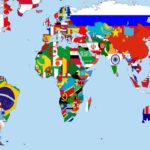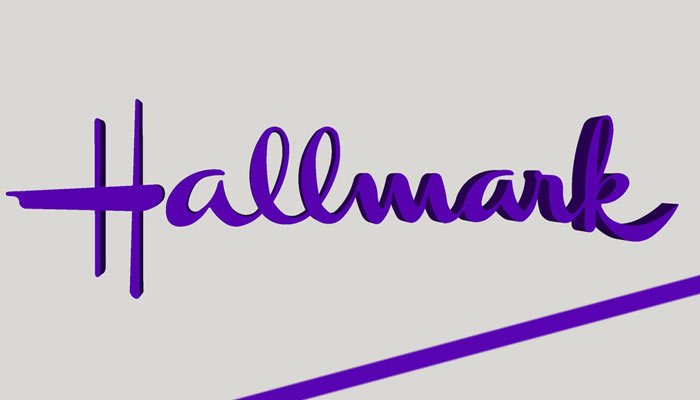As scary as it may sound, it was a breeze to learn how to hook up Xfinity cable box and internet for the first time. Xfinity helped out the most by providing me with a self-installation kit and a complete guidebook on how to get this done. Now let me share the procedural guidelines with you!
How To Hook Up Xfinity Cable Box and Internet?
You have two options on this matter: You can call in a tech guy for help and choose self-installing the Xfinity box and internet by yourself.
Xfinity provides the self-installation kit in the package. It is designed to give you everything you will need to hook up the Xfinity cable box and internet at home. The checklist is shown below.
- xFi Wireless Gateway.
- Coaxial cable.
- Power cable.
- Ethernet cable.
- Instructions.
- Getting started guide.
- Xfinity documents such as terms and conditions and privacy policy
- Prepaid labels for returning any item.
How Does a Self-Installation Kit Work?
It can be frustrating when you try it out for the first time. So, to make this easy for you, I have simply listed the steps below.
- Connect the coaxial cable to the nearest wall socket.
- To secure the connection, twist it in the clockwise direction.
- Then locate the coaxial input point on the xFi Wireless Gateway Plug and connect to it.
- Again, twist in the clockwise direction until it is tight.
- Connect the power cable to xFi Gateway and power outlet at either end.
- Press the power button on the Gateway to turn it on.
- Wait for up to 20 minutes.
- The connection light will soon pop up, showing that the connection is secure.
How To Activate Your Xfinity Internet Service?
Now you can move on to activating the Xfinity internet service on the device. There are different ways to get this done which I will discuss shortly.
Before that, ensure that you have specific information like the Gateway make and model number.
This information is often printed at the bottom of the device. If you cannot find the details, call Xfinity Customer Support Service for guidance.
Then you can choose any of the following options to activate the internet.
- Phone:
Get in touch with Xfinity activation service by calling 1-855-652-3446. The team will guide you through the appropriate steps to finish the activation process.
- Online:
Visit Xfinity’s activation page online. It would require you to verify your account and ensure that your plan matches the requirements for internet activation. This step is crucial, so you don’t have any issues with internet upload speeds later. The remaining steps for the activation process are also listed online on the same page.
- Xfinity xFi Mobile app:
The mobile app is available for both iPhone and Android users. You can download the app from the App store or Playstore. It will give the option of Activation in the main menu. Click on it and then follow the guidelines to complete the process.
- TV:
This option is open only to those with an Xfinity TV service. They can use this device by opening the activation page through the menu and then following the steps on the TV screen to complete the task.
Is Professional Installation Better Than Self Installation?
Self-installation is not the only option that you have with hooking up the Xfinity cable box. You can also seek professional help, especially if you are doubtful of your tech skills.
Otherwise, you can always learn the procedure online and do it by yourself. It will be a great help if the wiring for the Xfinity service is already set.
1. Self-Installation
- You can conveniently set up the cable box by learning the steps online.
- It will only cost up to $15 or less.
- However, you will need more time to complete this than a professional team.
2. Profession Installation
- You will be sure that the device is in safe hands.
- Technicians would be able to set the device better. They can also install wiring if it’s missing.
- The downside is that professional installation can be costly.
- You may have to pay up to $90 for the installation.
- It can also take some time to finalize appointments with the Xfinity installation team.
Can You Rent Xfinity Internet Equipment?
You are free to buy the internet equipment if you don’t want to rent it from the company but it is important to consider the pros and cons before finalizing the decision.
1. Buy
- It would be a secure investment. You get to keep all the equipment.
- You can also choose the device you want instead of just picking from the available options.
- The downside is that Xfinity does not offer any replacements or tech support in this case.
- If you have to buy internet equipment, do enough market research before purchasing.
2. Rent
- Renting the equipment promises free replacements if needed.
- You will also have unlimited tech support.
- There is no need to spend time on finding compatible devices.
- However, renting fees can be pretty high. You may have to spend $14 every month on this.
- You can only choose from the list of available devices.
How Does Xfinity WiFi Setup Work?
The last step is to set up the WiFi network. It can be tricky for people to try it out for the first time. So, to keep things simple, here’s what you need to do.
- Find the default network name and password for your Xfinity WiFi network.
- This should be listed at the bottom of your Gateway.
- Then search which WiFi devices are available for connection.
- Select the name corresponding to the Xfinity WiFi network.
- Afterwards, enter the password for the network.
This is one way to connect. Alternatively, you can connect via Xfinity mobile app as well. Let me show you how that is done.
- Open the mobile app.
- Scan the QR code given at the bottom of the Gateway.
- Personalize any settings that you want to change.
Should You Invest In xFi Pods?
xFi pods are a great tool if you are having issues with WiFi coverage and want to improve signal strength in the area.
They are pretty reasonably priced too. Interested buyers can get them for $119 for one unit and $199 for two teams.
Once you have the xFi pods, getting additional help with the setup is not necessary. You should be able to do this by yourself using the simple guidelines below.
- Connect the xFi pod to an outlet that is at an appropriate distance from the Gateway.
- Make sure you use the device later within this radius, as signal strength would be most vital here.
- Now download the Xfinity mobile app.
- Turn on the Bluetooth of the device.
- Click on Account.
- Then tap on Activate xFi Pods.
- Click on Get Started after that.
- Designate a name for the Pod so you can identify its location later on.
It is ideal for keeping the Pod within 6 inches radius of the Gateway. Moreover, if you see that the Gateway is offline, fix this issue beforehand by restarting it.
In a Nutshell
Setting up your Xfinity cable box by yourself shouldn’t be an issue, but in case it troubles you, professional help is only a call away. Also, when the set up is new, and you are just starting the internet connection, remember to restart the device to take care of any glitches or bugs in the system.