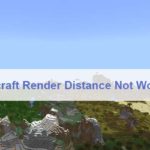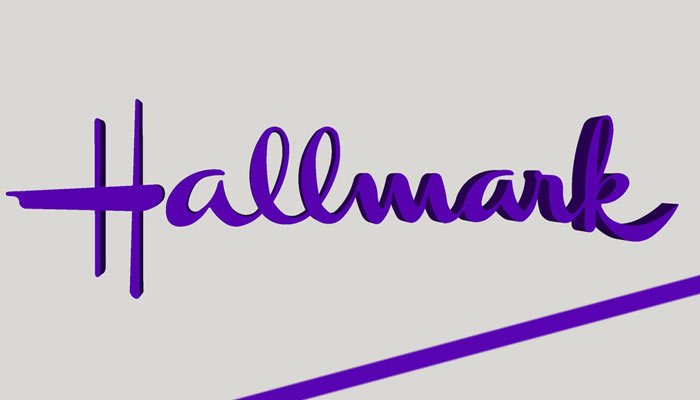Nothing is more disappointing than missing out on a perfect weekend to binge-watch your favorite shows just because your Verizon remote was not working.
However, as disappointing as it may sound, errors like FIOS remote volume not working are pretty standard.
Why Is Fios Remote Volume Not Working?
Verizon FIOS Voice remote is instead a new accessory. It was designed and launched as an add-on for the latest FIOS TV One models.
Although users were excited to try it, many have reported that the volume feature would not work correctly.
If you are experiencing the same problem, don’t worry because you are not alone. I have done online research and concluded that this scenario has many possible fixes.
How To Fix When FIOS Remote Volume Is Not Working?
You will have to check a few things to fix the error on your Remote. The issue may be incorrect pairing, fault in audio systems, manufacturing damage, etc.
I will discuss some of the probable causes that lead to FIOS remote volume not working and suggest ways in which you can fix it.
1. Check for Remote Pairing
Your remote control should be the right pair for the FIOS TV box model to work correctly. If you are using an unmatched device, it will not obey any command you give.
Therefore, you should first confirm that you are using the correct Remote. Then program it correctly with the TV box for best performance.
This will allow for smooth communication and quick responses when you change volume or channels.
A blue light will flash on the remote when you pair the devices. After the TV box and the remote have paired successfully, the light will stop flashing.
Check this indication to ensure you have paired them successfully for smooth use.
2. Connect The Right Cables and Audio Systems
The problem may not be with your Remote at all. Sometimes FIOS remote volume does not work because of a faulty cable connection. You must check that the right HDMI cables and audio systems are connected.
When you set up the TV box and the remote, the audio systems should be automatically detected. If things do not go smoothly, you should confirm that all cables are connected correctly to the correct ports.
Secure each point tightly. Also, watch out for any cable worn out or damaged, which may be the error’s culprit. After that, recheck if you can control volume according to your choice.
3. See If There Is Any Manufacturing Damage
Excellent cable connections, correctly paired remote, and new remote batteries could only mean one thing:
Your FIOS remote volume is not working because there is a manufacturing fault in the model provided to you.
The only thing you can do if you detect any issue of this sort is to replace the remote right away. Then, check if Verizon covers the replacement under any of the insurance plans that you might have.
You can also contact the customer support team to see if they offer assistance in this regard or commit to getting it fixed.
Since there is a defect in its manufacturing, the company often gets it replaced by itself. However, they are kind enough to deliver a new one to your doorsteps if the expected damage is actual.
4. Ensure Battery Levels Are Not Low
When the battery levels are acceptable, you will observe that the LED indicator on top of the remote will be flashing.
There is no beep feature, as with some remotes on the market but LED light is an excellent way to check if your remote batteries are depleting.
When the light stops flashing, it could mean that the batteries are dead, and the remote will obviously become unresponsive.
You can rectify the situation simply by replacing these with new batteries. Then check if the remote is working fine after battery renewal.
It is also possible that either the LED indicator or some of the buttons on the remote become unresponsive due to physical damage to the Remote.
In that case, it will not flash even when the batteries are fully charged. Try out buttons from different sides of the remote before you decide to change the batteries.
5. Keep Remote and TV and Minimal Distance
TV remotes are not designed to cover long distances. As a result, they can automatically become unresponsive if you use the remote standing too far away from the TV device. In most cases, anything farther than 25 feet would mean the TV will not catch the signals; therefore, your remote volume will not work.
Are There Additional Troubleshooting Tips For This Issue?
You can see from the number of fixes mentioned above that there can be many reasons why Verizon FIO remote volume stops working. Some are common, while others occur less frequently. In most cases, the tips above should be able to fix it, but there are additional troubleshooting processes that you can try out as well.
● Confirm that there are no hardware issues with the set-top box.
● Unplug all cables from the TV box and plug them back in after a couple of minutes. Then perform the pairing step to see if the issue is resolved.
● Check the error code and look for specific fixes for that particular error.
● Ensure that the time display is correct on the set-top box.
● Change the power source for the set-top box.
● Request assistance from Verizon if you cannot fix FIOS Remote volume not working error.
How To Set Up The FIOS Voice Remote?
The procedure can get confusing if you are doing it for the first time, but the simple steps below should be able to guide you in the right direction.
● Make sure that the remote is paired and programmed correctly.
● Then press the Voice Control button to initiate setting up Bluetooth Connection.
● You should do this while pointing the remote to the TV screen.
● Simultaneously press and hold the 0 buttons and Play/Pause button for up to 3 seconds.
● Let go of the buttons when the blue LED light flashes.
● This will indicate that a Bluetooth connection has been expressly set up.
● Wait for the remote to detect devices in the vicinity automatically.
● Check that the connection is secured by pressing the Volume button and confirming it’s working.
Sometimes automatic pairing does not work, so you must repeat the procedure or set it up manually.
● Open the Main menu and then click on Settings.
● Select the Voice Control option.
● Look under the section of Program Voice Remote.
● Tap on Automatic Set up or Manual Set up.
● Follow on-screen instructions to complete the programming of the Remote.
Why Is The Old FIOS Remote Volume Not Working?
Older FIOS Remote volume can experience similar issues. You should be able to fix this problem using the following steps to program the remote manually.
● Turn on the TV and set-top box.
● Press and hold the FIOS TV button and OK button together.
● Hold for up to 5 seconds and then let go.
● Wait for the LED light to start flashing red. It should flash twice and then stay lit.
● Repeat the above steps if the LED light does not flash.
● Then press the Play button repeatedly.
● The TV should switch off by now once the correct code matches.
● You can also match the codes by pressing Ch+ and Ch- buttons and going through the list of codes yourself.
What To Do When the FIOS Remote Is Not Working With a TV Box?
If your remote dies in the middle of usage or suddenly stops working with the FIOS TV box, there can be more than one explanation for this. Let me discuss some of the easy-to-use fixes that may prove to be helpful in such a scenario.
1. Use Turn Off Turn On Method
When luck is by your side, this would be a glitch in the software that will resolve when you turn off the TV box and restart it after a couple of minutes.
You can do so by unplugging the main power cord, keeping it off for 1 or 2 minutes, and then plugging it in again.
2. Shift The Remote to STB Mode
The remote should work fine as long as it is in STB mode. Unfortunately, sometimes users change the mode accidentally when they try to control the TV through other means or audio receivers.
So to fix the error, you will have to switch the remote to STB mode again.
You can do so by pressing and holding the STB button until the remote switches to the right more.
What To Do When Verizon Stream TV Remote Is Not Pairing?
Most of the time, when Verizon Stream TV Remote is not pairing, using the remote control app helps. Depending on your device, you can download the app from the Play Store or Apple Store.
After successfully downloading and installing the app, here’s what you need to do next.
● Connect your phone and Stream TV to the same WiFi network.
● Open the app on your phone and check the Terms of Use and Privacy Policy before proceeding.
● Check if location permission is turned on because that would be required in later steps.
● Then proceed to select the name of your Stream TV device.
● Wait for the connection code to appear on your screen.
● Enter the code on the phone to connect the two devices.
● Control the TV through your mobile device with instructions of your choice.
Try Repeating The Pairing Step
Sometimes, repeating the pairing step is a good solution when the pairing was not successful the first time. It is often due to minor glitches that pairing fails, and you can get rid of it by trying one more time.
● Press the Home Button on the remote to activate Stream TV.
● Then click on the Settings menu.
● Tap View More.
● After that, you have to select Remote & Accessories.
● Then choose to Add Accessory.
● Wait for the box to get into discoverable mode.
● Then, if you have a First Generation Stream TV, press and hold the Menu and OK buttons together.
● If you have Second Generation Stream TV, press and hold the 0 buttons and Play/Pause button for up to 6 seconds and then release it to activate pairing.
How To Fix When FIOS TV One Remote Pairing Fails?
When the remote is not correctly pairing with FIOS TV One, it mostly has something to do with old batteries or a glitch in system software.
Therefore, technicians suggest changing batteries or resetting the box and the Remote. Let me show you how that is done.
1. Get New Batteries
The Remote will contain a set of batteries when you purchase it. However, these can run out quickly, depending on your use. When the batteries die, the remote will not be able to pair with your TV device.
You have to replace these with new batteries and try pairing them again. There should not be any issue this time.
2. Reset The Remote
If the remote is unresponsive, you should reset it to factory settings and see if the volume command starts working. But, again, there is no need to opt for professional help as you can get this done yourself by:
● Open Setting in the Main Menu.
● Then tap on Voice control.
● Locate the model of your remote and click on it.
● Then choose Program Voice Remote.
● Click on the Reset Remote Setup option.
● Wait for the procedure to finish on its own.
3. Reset Set-Top Box
This is another hack to resolve pairing issues that Verizon FIOS is having. The following steps should help you fix the problem in just a few minutes.
● Take out the main cable from the power outlet.
● Keep the router off for about 20 seconds.
● Then plug the power cord back.
● Wait for the Set-Top box to turn on.
● The Interactive Media Guide will then take a few seconds to update.
● Try pairing again.
Why Is Fios Remote Power Button Not Working?
If your remote device’s power button is not working, you may need to reprogram the remote to fix this issue. You can do so by following the steps below.
● Click the STB button and keep pressing.
● Press OK and release both buttons together.
● Observe that the remote light has started blinking.
● Use the keypad to type in 900.
● Check if the STB light blinks again.
● Again, press the OK and FIOS TV button together and then release.
● Observe that the red light on the remote flashes twice.
● Find the correct code for your TV by continuously pressing the Play/Pause button until the code matches.
● Wait for the TV to turn off as soon as the code matches.
● Then tap the Channel Down button repeatedly to turn the TV on.
● Complete the procedure by clicking OK.
The last command will also save the changes that you have made. For users with a Voice Remote, pairing with STB is sufficient. It will then automatically pair with TVs and other devices you need to use.
What To Do If Verizon FIOS Remote Still Does Not Work?
This was an extensive list of all the troubleshooting tips you can try to fix Verizon remote volume, not working issues. However, none of these may rectify the situation.
You can spend more time trying out different combinations for the solutions, or without any further delay, call the Verizon FIOS customer support team for help.
- The assistance is available at 1 (800) 837 – 4966.
The team at the Help Center can also help you with other issues such as remote not changing channels, LTE not working, or you can request them to check technical or manufacturing defects while they are at it.
In a Nutshell
It is essential to get to the bottom of what is causing the FIOS remote volume not to work before you can try to fix it. In most cases, resetting or restarting the involved devices, changing batteries, or pairing the remote and TV box should do the trick.
However, if nothing seems to be working, call Verizon support service for help. They can send a technician to take a look or replace the remote if there is a manufacturing defect.