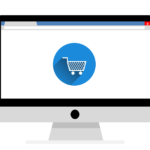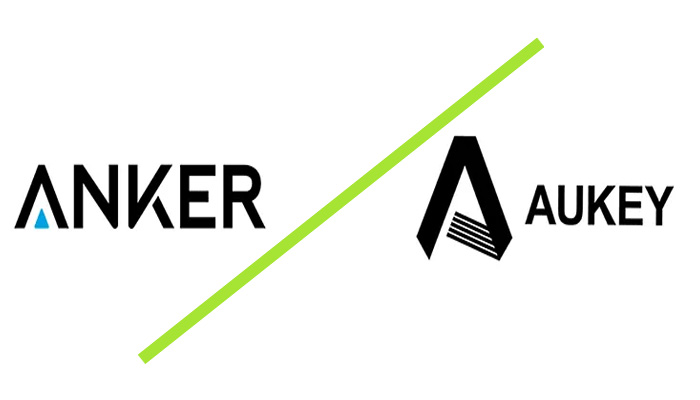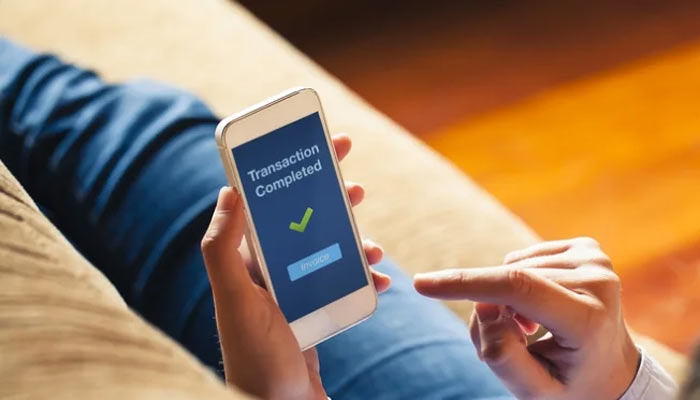Whether you’re getting a new WiFi router or you just want to update your security protocols on the old one, your router needs to be as secure as possible. After all, this is the device that lets you (or rather your computer) access the world wide web.
It’s always great to ensure that your network is set up correctly. All the settings we are going to talk about can be accessed through a computer or a smartphone. Also, keep in mind that the GUI of different routers may look different, but all the settings are essentially the same.
Let’s dive in!
1. Change the default SSID
Your router’s SSID is its name, and it can be seen by all WiFi-compatible devices close by. Access the router settings and go to Basic WiFi Settings and find the SSID line.
Here, you can change your router’s name. If you want to keep your network under the radar, check step 4.
Changing the SSID of your network won’t directly impact security levels. But a unique SSID may repel hackers since it probably means other security measures are up as well.
2. Enable network encryption
Somewhere on the same settings page as SSID, you’ll find Wireless Security Settings. Here, the router will give you several encryption options:
- WEP – the old Wired Equivalent Protection system that isn’t effective anymore;
- WPA – the newer WiFi Protected Access is much more reliable and widely used;
- WPA2 – the most used form of encryption around the world at the moment;
- *WPA3 – even stronger than WPA, but it’s only recently been certified.
WPA2 is probably the best encryption type at the moment since it’s compatible with most devices.
3. Set a strong and unique password
Once you set the encryption, the router will ask you to set a network password. Some security experts would argue that this is the most important step in the WiFi router setup.
While setting up a password, you need to think about its complexity and length. Use special characters and try not to use actual words in your passwords. Strong passwords have one single downside: they can be impossible to remember. That’s why you should write it down as soon as you create it. You can simply use a piece of paper or even store it in a password manager.
4. Disable network name broadcasting
Your WiFi router will also give you the option to hide the network from the Available Wireless Connections list. If you do this, whoever wants to connect will need both the WiFi name and password to get in.
Find the Basic WiFi Settings page and find the SSID Broadcast button and turn it off. Hackers will have a harder time breaking into your network if they can’t find you in the first place.
5. Update your router’s firmware
WiFi routers operate with the help of basic software, often referred to as firmware. And, just like any other gadget with software, it needs regular updates.
Router firmware updates most likely contain security patches, and luckily, they don’t roll out that often. Just remember to check the Firmware Update section every once in a while.
6. Turn off UPnP
The Universal Plug and Play feature is something most routers offer. Its purpose is to help your smart devices connect to the network faster. It’s a useful feature for people with IoT devices and gaming consoles.
Unfortunately, UPnP also creates a potential entry point for hackers. So, if you really need it, leave UPnP on. Otherwise, turning it off will add a layer of protection to your WiFi network.
7. Do regular check-ups
Lastly, there are a few other things you should consider adding to your security routine:
- Check who is using your network every once in a while;
- Change your SSID and password every year;
- Install firmware updates.
Wrap up
And there you go! Follow these simple steps, and your network will be safe and sound.
People forget about basic cybersecurity steps more often than not, thinking that it’s enough to just plug their routers in. While the internet is faster and more regulated today than ever, it is also more dangerous in terms of security. So, prevent all sorts of malware by securing your WiFi router ASAP!