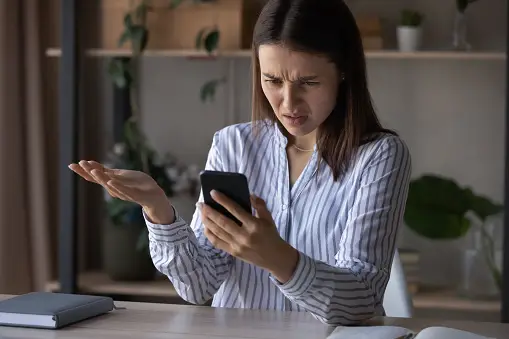As we are now living in what is called the digital age. The internet has become a need for most households rather than just a want.
We do everything on the net these days and it is not just used for entertainment as your parents might think.
The internet is used for business purposes and education, needless to say, it is important that we have access to the internet at all times.
Comcast is a great service provider, but if you’re having trouble with your connection speeds, a modem reset could be just what you need.
Best Routers Supported by Comcast
- Compatible with all major cable internet providers with internet speed up to 1Gbp. Currently certified with Spectrum and Cox (up to 1Gbps) and Xfinity (up to 800Mbps). Future speeds with these service providers may change over time. Not compatible with Verizon, AT&T, CenturyLink, DSL providers, DirecTV, DISH and any bundled voice service
- Top Internet Speeds for all Multi-gigabit Speed Tiers - Wirecutter recommends this model as the best cable modem for people using Gigabit Internet plans. Built-in DOCSIS 3.1 and DOCSIS 3.0 32x8 capabilities give top Internet speeds for all cable Internet services.
- Save monthly rental fees: Model CM500 replaces your cable modem, saving you up to $168/yr in equipment rental fees.
And no, resetting your modem isn’t just pressing the ‘on/off button twice, though it is very similar.
Resetting your device
Keep in mind that your method of resetting your Comcast modem may vary depending on the type of device you have.
Don’t worry though, we’ve covered every method available today.
So, just follow these instructions, and hopefully, you would have reset your Comcast modem by the end of the day.
The plug-out reset method is also known as the power cycle method. This is the most common way of resetting not just Comcast modems, but modems in general.
- So, this is method could vary slightly depending on how you set up your network. For some people, their routers could be built into the Comcast modem and for others, the router could be a separate device or they could be using their computer as a router via an ethernet cable.
- If your router is already integrated into your modem, then just unplug the power cable from the device for just a few seconds before plugging it back in. It may take a few minutes, but your modem should be up and running.
- For routers that are a separate entity from the modems, you’ll have to unplug and turn off said router whether it be a computer or router device first before doing the same to the modem.
- Then after a few minutes, plug in your modem’s power cable back in, and wait for a minute before turning your router or computer back on. And that should do it.
You might be wondering why this wasn’t the first option, well that’s because not all Comcast modems come with a reset button. So, unlike the previous power cycle method, this one may not be available to everyone with a Comcast modem.
- Don’t worry, it’s always clearly marked, so you should be able to find it fairly easy.
- You may also need to use a small, needle-like item to press the button, but either way, it should do the trick. Give it some time though.
- These methods are the most common ways of resetting your Comcast modem and would most probably work for any other modems as well due to their design.
We hope this article helped you with everything you need, but if you are still having trouble with your internet connection.
It is also possible that there may be network problems within your neighborhood or local area. In that case, try resetting your Comcast modem after the issue has been resolved.
If even after resetting your modem doesn’t work, make sure to contact your local Comcast network provider and have them take you to customer service.
Thank you for reading and hopefully, by now you’ll be enjoying Comcast’s great internet speeds.