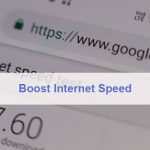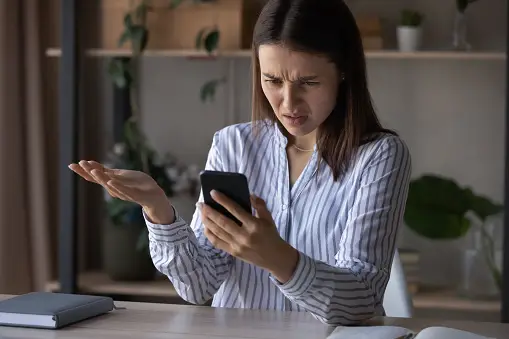The Xbox One is one of the best consoles to have ever been released and is notorious for its amazing love to online multiplayer games. I know most of you are here to know How to connect my Xbox One to the Internet? You will get the guide in a few minutes.
One of the greatest shooter franchises, Halo, an Xbox exclusive title, is a testament for their deep compatibility with online multiplayer.
In order to experience all this, however, you’d, of course, need to be connected to the internet, but not everyone knows how to do that.
And so, for all your new Xbox One owners, or simply those having trouble getting connected, don’t worry – we got you covered.
 And remember: the internet isn’t just used to play online, there are a bunch of apps such as Mixer or YouTube that require the internet. So, this article is good for everyone, not just the online gamer.
And remember: the internet isn’t just used to play online, there are a bunch of apps such as Mixer or YouTube that require the internet. So, this article is good for everyone, not just the online gamer.
Connect My Xbox One to the Internet
Now, typically there are two ways to connect to the internet. You can either connect your console wirelessly or directly via an ethernet cable.
Both of those methods work, but there is a slight difference between the two, other than the physical connection. And that would be the speed.
So, which is faster? The answer to that question is; connecting to the internet via an ethernet cable. That information probably isn’t new to most people, but for those who didn’t know, now you know!
This is due to the internet going directly to the console, reducing the delay of any kind. That is also why this makes a connection via an ethernet cable the best choice for those that are into online gaming.
Keep in mind though that at the end of the day, the most important factor when it comes to Internet Speed is the actual network-plan you’re on.
Oh, and if you happen to be using Xfinity Wi-Fi, we got another article just for you! You can find it over here. That particular service has problems of its own, so that’s a whole other issue.
Alright, let’s get started!
- Automatic
First, plug in the ethernet cable to the LAN port on your modem and then connect the other end to your Xbox One.
Now, boot up your console and you should be connected to the internet automatically. If It hasn’t however, then you’ll have to set up the connection manually.
- Manual
In order to set up a manual connection, head to ‘Settings’ after connecting your console to the modem.
Head to the ‘Network’ portion and you’ll be given an option to ‘Use wired connection’. Select that option and fill in any information they require if any and you should be done.
So, connecting your console wirelessly is a bit different depending on whether it’s your first time setting up the connection or if it’s after the fact.
- First-time connections
If it’s the first time the console is being set up to the internet, simply go to ‘Settings’ and then to the ‘Network’ portion. You’ll be able to set up everything here, just follow the instructions until you get to the part that asks “Which of these is yours?” – select ‘Add wireless network’.
Here you’ll be able to browse through all available networks. Select whichever is yours and enter in the password. After that, you should already be connected.
- Secondary connections
If you’ve already set up your Xbox and want to connect to the network again, just go to ‘Settings’ > ‘Network’ > ‘Network Settings’ > ‘Set up wireless network’ and choose your network. And just like that, you’re done!
We hope this article was helpful. But if you’re still having troubles connecting to the internet, call your local service provider and ask for help. Happy gaming!