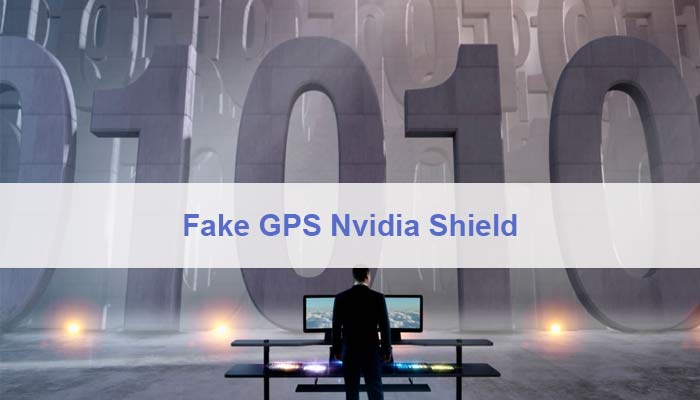Fake GPS Nvidia Shield
OH, the feeling of missing out on an interesting season or movie because the content is “geo-restricted”!
We all have been through this and always wondered if there was any legal way to get rid of the issue.
That is not it! There are a number of reasons why you would want to spoof your GPS location on the device. For me, the struggle to find a viable solution began when I wanted to set fake GPS Nvidia Shield. Here is the story!
Why Fake GPS Nvidia Shield Is Important?
I had always used a VPN on my router to manage traffic and cover my IP address so that I could access the content limited in my area.
The service worked great for my Amazon Fire TV and I thoroughly enjoyed both, live TV shows and on-demand videos.
When I purchased Nvidia Shield last year, I had to connect it via Ethernet cable to the router for internet access. This set-up was great for viewing on-demand shows using VPN protection.
However, there was an issue with watching live content! In order to watch live TV programs, you need to have the Location Services enabled. These work by connected your Nvidia device to the router’s WiFi SSID.
If you have both the GPS and the WiFi turned on concurrently on your mobile phone (which we almost always have!) then Google can determine your approximate location. How so?
This happens when the cellular phone connects to the WiFi SSID and the router’s location becomes accessible.
It took me a while to realize that the Location Services feature on the Nvidia Shield will be a problem too big for the VPN connection to handle. It basically overrides the location spoofing and I was not able to access geo-restricted live TV programs.
How To Spoof Your GPS Location On Nvidia Shield
If your new device is helping the service providers keep track of your location, then here is what you need to do about it!
The only solution available for TV boxes such as this one is the SkyLift WiFi Geolocation Spoofing Device. It virtually re-locates you to a different spot by broadcasting WiFi signals that exploit geolocation services.
The device’s software is open-source and the full documentation is available on https://github.com/adamhrv/skylift.
This solution only works on broadcasting MAC addresses. In simpler words, there is no GPS signal spoofing, VPN, or IP dodging. Moreover, no third party is involved. Skylift works great on any device with location services enabled.
If you want to fake the GPS location on your mobile phone instead, then there are a number of apps available that you can easily download from the Google Play Store. Some options you might want to consider are:
- Fake GPS Location.
- Fake GPS GO Location Spoofer.
- VPNa.
- Mock GPS.
All the apps mentioned above are available for free. You just need to decide the one that is right for you and download it.
Let us walk you through the settings that are required to get the application running without any issues.
1. Twitch With Developer Settings In The RIGHT Way
Developer Settings is a hidden menu inside Android phones. It opens up a variety of customization options that you can choose from.
You might be wondering why the manufacturers would choose to hide this particular section? Where there is no real harm in enabling developer settings, it must be done so in the right way if you don’t want to introduce glitches on your phone.
Therefore, it is better if you just “do what you came here for” and leave the rest of the settings untouched. For spoofing GPS location, open Settings in your phone and click on the About Phone section.
In the next step, locate the Build Number of your software. Tap on this option several times until you receive the message alert “ You are now a developer”. Then return back to the main display of your settings.
2. Carefully Activate The Mock Location
There will be a new option now available on your main Settings menu or inside the About Phone section. It will be by the name of Select Mock Location App or Allow Mock Locations depending on the Android version in use.
Now, jump back to the app that you had previously installed and granted it permission to access your location. Identify the new location by targetting the crosshairs at a selected spot. After this, you can simply leave the app running in the background.
3. Make Sure The GPS Location Is Being Spoofed
This is the most important step!
We are sure that you followed the tutorial religiously. However, it is better to check that the GPS location is, in fact, being faked before proceeding.
You can do this by searching “My location” on Google. It will open a small window on your device with the current GPS location. Alternatively, you can also check the location using the app.
Quick Tip! “If it isn’t working, don’t despair. Check the app again and try to make sure your spoofing has been enabled. You can another alternative app to see if the first one you chose isn’t working properly. Also, make sure to check to see if your device’s GPS signal is on.”
Final Note – Fake GPS Nvidia Shield
With more and more service providers now blocking VPN use, many of us have been looking for an alternative to overcome these blocks.
I would not recommend that you use Fake GPS Nvidia Shield or on your Android phones all day long. However, it is still a handy tool if you want to enjoy movies and TV shows that have been restricted in your area.