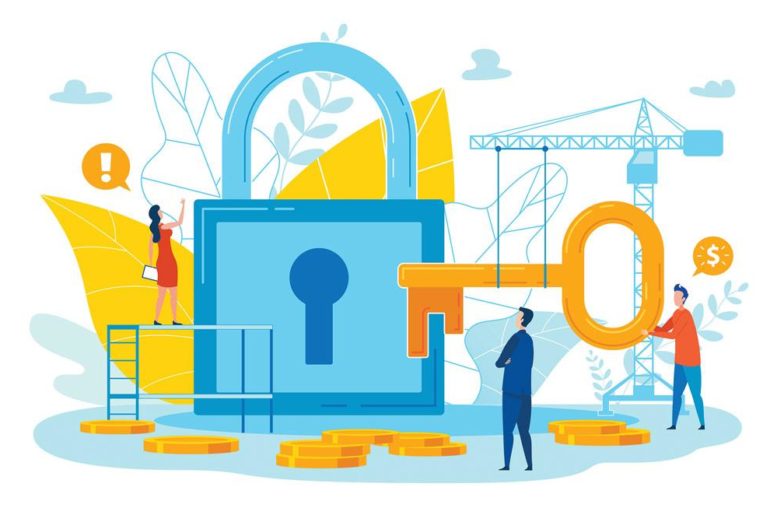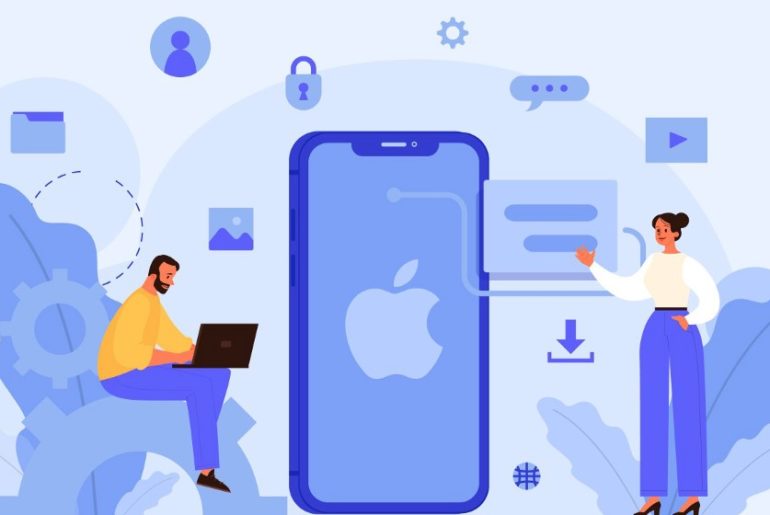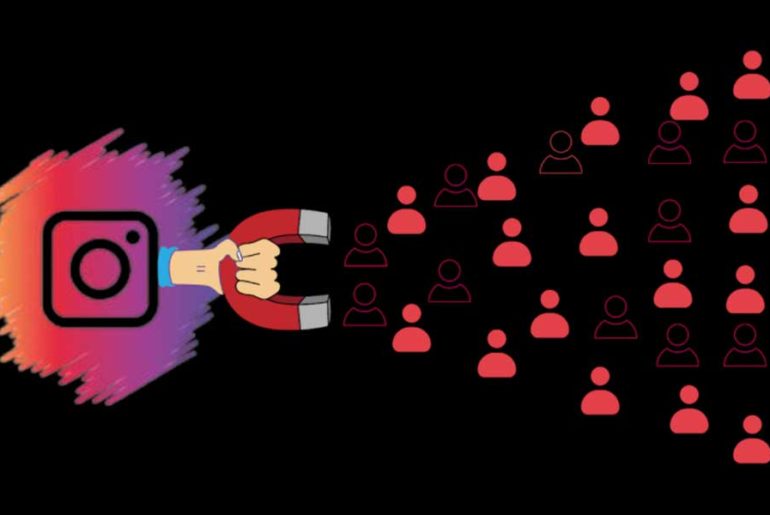If you’re wondering what is T-Mobile edge in your phone’s network bar means, here’s all you need to know.
EDGE (Enhanced Data Rates for GSM Evolution) is a GSM technology enhancement that improves speed and latency.
GSM, or Global System for Mobile Communications, is the most extensively used cellular technology in the world. AT&T and T-Mobile both use it.
What is T-Mobile EDGE?
EDGE stands for Enhanced Data for Global Evolution, and it is essentially a technology. It is known as the “2G network” or the second generation of wireless data transport modules.
If you see EDGE on your T-Mobile phone and aren’t sure what it means, it means your phone is currently linked to a 2G network and data is being sent via that network.
In Case You Have A 4G LTE Plan
Some users may be perplexed by the fact that they are on a 4G LTE plan and their phone is still showing an EDGE signal. The reason for this is quite simple.
The majority of smartphone professionals take advantage of these various networks and can work with multiple technologies at once.
If your phone can’t connect to the network on 4G LTE or the signals aren’t strong enough in a certain location, it will automatically switch to 3G or 2G EDGE for better connectivity.
Telecom vocations are built in such a way that you can communicate effectively at all times and from anywhere.
As a result, be in mind that seeing EDGE on your smartphone isn’t always a guarantee. This simply implies that your network was unable to connect to newer technology or that the signal strength was insufficient.
If You Are Stuck On The EDGE
There are a few reasons if your phone appears to be stuck on EDGE and you are unable to get any additional signals.
- Maybe your current location is not be receiving adequate signal strength; but, once you switch to a different location, you will be able to make it function aptly
- A software setting could also be the source of the problem.
- Most phones include these settings that allow you to limit the network to a lower-bandwidth technology, such as EDGE or 3G, to conserve battery life and processing power while consuming less data.
- To guarantee a smooth overall operation, make sure you don’t have your battery saver turned on or any data traffic constraints set.
- As soon as coverage improves, T-Mobile should immediately switch you to the quickest network available.
T-Mobile EDGE Errors
If it doesn’t happen automatically for you, there could be a problem with your phone or the network.
It’s simple to get back to your original network, and with simple and easy-to-follow troubleshooting steps, you’ll be back online in no time.
Tip #1: Closer Proximity To A Signal Tower Will Improve Reception
One of the reasons you’re on an EDGE network is that you’ve lost connection to a faster network or the signal strength on that network isn’t very strong.
- Use a program like Cellmapper.net to discover a 4G or 5G capable cell tower near you.
- It is currently only available for Android and Windows 10 Mobile and can be found in their respective app stores.
- Install the app and search for cell towers in your area.
- As you get closer to them, see if the phone switches from EDGE to your original network.
Tip# 2: Restart Your Device
- Choose Restart or Turn Off by pressing and holding the power button on your Android phone.
- If you choose ‘Turn off,’ you will have to turn the phone on again, whereas ‘Restart’ would do it for you automatically.
- Press and hold the volume keys or the side button on an Apple phone until the slider appears.
- To turn the phone off, move the slider over.
- After it turns off, press and holds the side button until the Apple logo shows, then turn it back on.
- Check the network icon at the top of your screen when the phone starts on to make sure it’s linked to 4G or 5G.
Tip# 3: Disconnect From The Mobile Network And Reconnect
- You can also try unplugging and reconnecting your phone to the network
- You can accomplish this by either removing or reinstalling the SIM card, or by setting airplane mode on and off.
- This can help you adjust your network connection and reconnect to the 4G or 5G network you were previously connected to.
- To activate airplane mode on Android, follow these steps:
- Open the Settings app on your phone.
- Go to More > Wireless & networks. In Samsung phones, it’s called ‘Connections.’
- Activate Airplane Mode.
- Switch off Airplane mode after some seconds.
- Open Control Center and turn on Airplane mode if you’re an Apple user.
- Before turning off the Airplane mode, wait a few seconds.
- Check to determine if the phone has moved out of EDGE after connecting to the cellular network.
Tip# 4: Change The Battery Saver Settings
- Some phones include aggressive battery management, which pushes the phone to connect to a slower network to save battery.
- To see if this was the case, turn off the battery saver.
- Pull down the notifications bar on Android and find the power-saving setting there to switch off the battery saver.
- If it’s on, turn it off. You might also do the following:
- Open the Settings app on your phone.
- Select Battery or Device Care from the drop-down menu.
- Look for battery optimizations or battery saver entry.
- Turn off the feature.
- After making these modifications, restart your phone to see if it connects to your original mobile network.
- This feature is known as Low Power Mode on iOS phones, and you may turn it off by:
- Navigate to the Settings menu.
- Make your way to Battery.
- If enabled, Switch off Low Power Mode.
To Sum It Up
Now that we know what is T-Mobile edge is, we can sum it up. make sure you can use the mobile hotspot after enabling and disabling Airplane mode on your iPhone.
If you’re having trouble with your iPhone’s hotspot, restart it and try again.
If you’re still having problems with your T-Mobile connection after following all of these troubleshooting steps, try setting up a new APN.